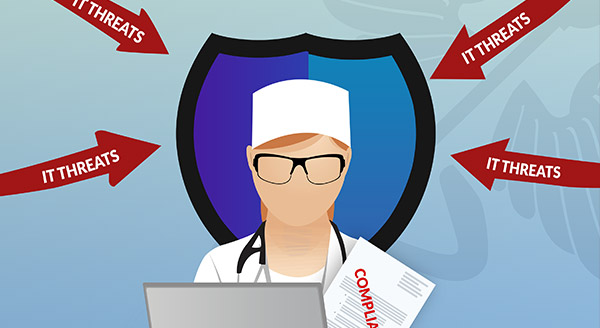

So, you’ve migrated your company’s data to the cloud. It’s secure, it’s convenient, it enables your remote and mobile workforce, and it adds several layers of protection and security that you don’t have to self-manage.But does this mean that all of your data is secure and available all the time? The answer is a firm – maybe. But maybe not is just as valid.Even with all the advantages of cloud-based SaaS, such as Google Suite, Microsoft Office 365, or Microsoft Online Exchange, you could still be at risk for losing vital documents and data if it isn’t backed up adequately. Ultimately, it is still your data, and you alone are responsible for it.
While these managed services do provide online storage and anywhere access, it’s often at the user end that things get lost. Accidental deletion of files can mean that your data is gone for good – and even Microsoft will admit that “you can sometimes recover such items.” Note the use of the word “sometimes.” This offers no guarantee that your lost task, email message, calendar event, or even an entire folder might be retrievable.Top reasons for SaaS data loss include (in descending order of prevalence):
And if you’re thinking “Google/Microsoft (insert your platform here) is too big a company to fail me,” you aren’t totally wrong – but you’re not exactly right, either.Consider this: you are collaborating on a project in Google Docs with another member of your team. Once they have finished their part of the job, they delete it from their Google Drive, thinking that they have no need for it anymore. However, since it is a shared document, their changes – including the deletion – affects every other user connected to the document. In the blink of an eye, all that work is lost.While this is just an example of one possible unwitting error, it is easy to see the potential for malicious damage to occur as well. Fortunately, there are solutions. Forewarned is forearmed.
If you have established a local folder for your Google or Office files, you probably assume that there will always be a copy available. However, these “copies” are actually just links to the networked files, and if those files are corrupted or lost, the link will not take you anywhere. It’s always advisable to save a completely clean copy of your files in a separate folder, and perhaps on a separate type of media, such as an external drive of some sort.Establishing a strict backup program is important to the integrity of your data, and all versions of files you may need to have access to in the future. To be triple-sure of your data security, follow the 3-2-1 rule of backups: three copies (one production copy and two copies of that), two different types of storage media, and one copy stored off-site, or in the cloud.
While using Google Docs, OneDrive or Dropbox makes it easy and convenient to collaborate on, send and share documents, it is not a backup service. These services do not automatically backup your data, and do not update files as changes are made, and there is always potential for loss or corruption for any number of reasons.
Cloud backup services are integral to protecting your company’s data. It gives you the peace of mind of knowing that no matter what happens, your data is accessible, allowing you to recover files and restore systems in case of disaster. Some other advantages to cloud backup include:It’s faster: instant access means you don’t have to go looking for your media drives to restoreIt’s high-capacity: you can back up all your systems, documents and applications, and scale as neededIt’s seamless: the backup process will not disrupt your workflowIt’s secure: your data is encrypted for an extra layer of protectionIt supports redundancy: all versions of your documents and systems will be saved, and the level of versioning can be user-directed
When shopping for a good cloud backup service, there are a few points to consider:Internet bandwidth: you need a good internet connection to make cloud backup effective. A slow connection can result in delayed backups. If you have a slow or spotty connection, consider a service that you can configure to perform incremental backups to ensure it doesn’t get stuck.Encryption: your data should be secured with an encryption key that you create. Be aware, however, that if this key is lost, your cloud service may not be able to help you recover your files.Expense: you will have to pay for cloud backup, but it’s well worth it, simply for the peace of mind it brings. Most companies charge according to how much storage you require, and you can scale up or down as needed.Some cloud backup services to consider include Backupify, Acronis, Crashplan, and Backblaze, all of which offer flexible features, a simple dashboard to manage it, and affordable plans to suit any company, from SMBs to enterprise.
If you are concerned about the safety of your cloud data, and would like to learn more about cloud backup services, get in touch with Greenlight ITC today. For more than a decade, we have been supporting businesses in Sydney and Melbourne with high-performance IT solutions that help them grow. We’d love to find out what we can do for you.