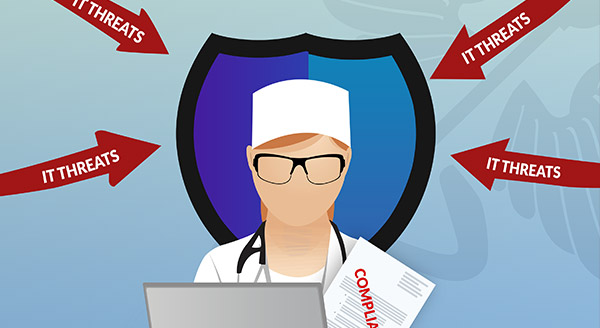

With so many productivity applications and tools available today, it’s hard to choose which one will work best for you. Truthfully, everybody has different ideas about what makes for a good workflow, and only you can decide what works best for you, personally. Even if you’re not using anything more technical than sticky notes, or a sharpie on the back of your hand, the ease and functionality of Microsoft OneNote are sure to make you a convert. Its flexibility, its beautiful interface, and its array of nifty features will help you to streamline your workflow while becoming more organized, and more productive in the process. It is available as part of Microsoft Office 365, but it can also be downloaded as a stand-alone app, even if you aren’t a 365 subscriber. Best of all, it’s free.
OneNote has a very simple structure and user interface. While it looks much like a colourful web browser, it acts like a virtual filing cabinet. Your documents and files can be sorted into notebooks, and each notebook can contain as many color-coded sections, or tabs, as you like. Within these notebooks and tabs, you can file and save articles or images from the web, or documents that you create either within OneNote or in another application. Plus, every single item is searchable, so if you’re looking for something on the fly, you can search all of your open notebooks with a keyword or phrase. OneNote also gives you the option of searching only within the open document, which may save you a couple of nanoseconds.
If you’re a stream-of-consciousness kind of person, if you need to jot down ideas on the fly, take notes at meetings, grab images or articles from the web, or even write handwritten notes, you can. You can type into it, or if feel more comfortable writing it in by hand, or drawing a picture, you can do that too. The free-form tool also allows you to pull all kinds of media into a document on the fly. For instance, if you were in a seminar and you were taking notes, you could paste annotations, images or write questions directly into the sidebar. Editing papers or articles in OneNote is easy too, as you can cut and paste sections, or drag and drop pages to rearrange your thoughts and still keep them accessible just in case you change your mind.
Because OneNote is a cloud-based application, all your information is automatically backed up to your OneNote account. This means you can sync OneNote on all your devices so that you can go from tablet to laptop, from smartphone to desktop and be able to pick up exactly where you left off. Because it works on any device or platform, you have total flexibility and can stop worrying whether you forgot something at home or at the office. If you saved it to OneNote, it’s at your fingertips.
It’s probably a foregone conclusion that OneNote plays well with other Microsoft products like Word and Excel, but there are plenty of other apps that OneNote connects to, helping you be more productive and more organized than ever before. Some of these integrations include WordPress, Brother, and Epson, and there are several integrations that enable the ability to scan pretty much whatever you like into OneNote – in other words, you can turn pretty much anything you can take a photo of into a searchable document. IFTTT integration allows you to automate tasks within OneNote, and Onetastic is a premium add-on for OneNote that adds a calendar, image editing and expanded style options much like Microsoft Word. For those who want certain Word formatting and functionality that OneNote doesn’t have, Onetastic is a must.
If you are looking for ways to become more productive while staying creative, OneNote is a tool that delivers. If you are already using Microsoft Office365, it’s already in your applications folder. If not, download OneNote on all your devices today, and find out how easy it is to organize your thoughts and notes with OneNote. Still have questions? Call Greenlight ITC today and speak to one of our Office 365 and OneNote experts. Your new and improved workflow is just a few clicks away.